MELUDIA FAQ
Types of subscription and methods of payment
Account settings
Types of subscription and methods of payment
How can I subscribe to Meludia?
Click on Offers in the header menu. You can then choose between different offers and follow the payment process.
Tip: Some music institutions, associations, schools or teachers have already purchased Meludia access for all their members or students. We suggest that you ask them if they want to purchase a group license. For more information about group licenses, send an email to: edu@meludia.comWhat is the difference between a free account and a Premium account?
A Meludia free account includes 25 exercises in the module of your choice.
A premium account must be paid for. It gives unlimited access to the entire Meludia learning program, which comprises more than 600 exercises. For more information about Meludia Premium offers, please click here.What payment methods are accepted?
On our website, you can pay with your credit card or with Paypal.
We take the security and protection of your personal and banking details very seriously and adhere to very strict rules in order to protect them.We do not retain any banking details on our servers
- This information is transmitted via encryption SSL AES 128 and TLS 1.2
- We use HTTPS protocol for the pages of our website that transmit sensitive information, such as payment information, in order to ensure protection of your personal data.
To read our general user conditions click here.
What is the refund policy?
The information below applies to the payment of subscriptions for Premium online services on www.meludia.com. All subscriptions are refundable within 30 days after payment:
How can I request a refund?
If you paid with a credit card:
Click on the "feedback” button on the bottom right of your screen. Send us a message with the following information:- The last four numbers of the credit card used for the payment
- Copy the full line of the debit description as it appeared on your credit card statement. The unique order number of your purchase is included in the description. It should have this format:
« Meludia 123456789 877-777-0502 »
If you paid via Paypal:
Click on the "feedback” button on the bottom right of your screen. Send us a message with the following information:- Email address of the Paypal account that used for the purchase
- Date of the transaction
- Amount of the transaction
When can I unsubscribe from the service?
You can unsubscribe whenever you want. To do so, go to the upper right-hand corner of your screen and click on the orange symbol next to your email address. Then click on "Subscription Details” then "Cancel Subscription”.
I have a gift code. How can I activate it?
If you received a gift card or a gift code, you will get Premium access. To activate your gift code, you can either enter your gift code on the sign up form or, if you have already created an account, you should log in and go to the upper right-hand corner of your screen and click on the orange symbol next to your email address, then click on "Use a Meludia code”.
If you received a discount code, go to the page Offer, then click on the offer for which the discount is applicable. Enter your code in the correct field.Is there a family subscription?
Meludia offers group licenses. For more information, contact us by clicking on the '?' in the bottom-right corner of your screen.
Technical Problems
I can't create an account. What should I do?
Should you receive an error message when trying to create a Meludia account, please refer to the error messages below. If there is no error message, please send us a message by clicking on the '?' in the bottom-right corner of your screen.
Error messages:'This email is already in use, please choose another one.'
If you have already created an account with this email address, try to log in. If you do not remember your password, you can request another one.'Please fill in this field'
You need to complete all the applicable fields on the sign up form in order to create a Meludia account.
When I try to log in to my account, I get an error message. What should I do?
If you receive an error message when trying to log in to your existing account, please refer to the error messages below. If there is no error message, send us a message by clicking on the '?' in the bottom-right corner of your screen.
Error messages:-
Invalid username or password
If you have already created an account, please verify how you entered your address. If you have not yet created an account, please sign up -
If you forgot your password, click on 'forgot it?' and follow the instructions. You will receive an email with a link to create a new password.
-
Invalid username or password
Does Meludia work on phones and on tablets?
The Meludia website is compatible with the most recent devices. However, for a better experience, we recommend that you use a PC or a Mac with the latest version of Google Chrome (download it here: Outdated Browser).
An exercise does not launch. What should I do?
Please follow the steps below to resolve the problem:
Step 1: Refresh your page.
For Mac users, use cmd+R
For Windows users, use F5
You can also use the "Refresh” button on your browser.Step 2: if you encounter the same problem after completing step 1, you need to empty your browser's cache.
Step 3: Try with Google Chrome, which is the best browser for using Meludia.
When I try to play, I do not hear any sound. What should I do?
Step 1: Please make sure that the sound is turned on
Step 2: Refresh your page
For Mac users, use cmd+R
For Windows users, use F5
You can also use the "Refresh” button on your browser.Step 3: if you encounter the same problem after ending step 2, you need to empty your browser's cache.
Step 4: Try with Google Chrome, which is the best browser for using Meludia.
Account settings
How can I change my password?
To change your password, you need to log in, go to the upper right-hand corner of your screen and click on the orange symbol next to your email address, then click on "My account” and go to the "Password” field.
I forgot my password. What should I do?
If you forgot your password, click on 'forgot it?' in the 'Log in' field and follow the instructions. You will receive an email with a link to create a new password.
I do not want to receive emails from Meludia anymore. How can I unsubscribe?
There is an 'Unsubscribe' option at the end of each of all our emails to you.
It is not possible to unsubscribe from the email notifications linked to your account, just like purchase confirmations, password changes and answers from our support team.
Pedagogy
I do not understand the instruction and/or the notion covered by a specific Meludia exercise. I am unable to complete an exercise. Can you help me?
When you enter an exercise and are on the instruction page, you can make use of the glossary by clicking on specific music terminology in order to better understand the exercise's instructions.
You can find detailed explanations about the musical concepts dealt with in Meludia on our blog here. We welcome your blog suggestions. To make a suggestion, click on the '?' in the bottom-right corner of your screen.
Finally, you can send us a message by clicking on the '?' in the bottom-right corner of your screen. Meludia is an evolving learning platform. It is constantly being adapted and updated, based on the valuable feedback of musicians and the best music educators.How often do you advise me to use Meludia for achieving the best results?
Meludia is a learning platform that focuses on the fundamentals of music. We suggest regular use of at least four times per week for fifteen minutes to one hour each time.
Music Educators
I want to use Meludia with my students. What does Meludia offer for educators?
In order to access our Educators' offers, send an email to: edu@meludia.com
. We will be in touch to propose our offers.I want to monitor the progress of my students on Meludia. What should I do?
In order to access our Educators' interface, log in to your account (or sign up if you do not have an account yet), go to the upper right-hand corner of your screen and click on the orange symbol next to your email address, then click on "Are you an educator?”. You can then invite your students to join. Subsequent to having added your students, the name of the button changes to 'Educator Dashboard'.
There, you can add, group together or remove students and monitor their progress on Meludia. If you have any questions concerning the Educator interface, you can ask them by clicking on the '?' in the bottom-right corner of your screen. or send an email to: edu@meludia.com.
Meludia Ambassadors
I love Meludia and I want to promote it! What can I do?
First, on behalf of the entire Meludia team, thank you for your passion and support! You can talk about Meludia to everyone around you and share your thoughts via social media.
Moreover, if you know teachers or schools that you think would be interested in our innovative learning platform, we would be grateful if you would make the introduction.
If you want to become a 'Meludia Ambassador' and get more involved in the process of promoting, translating or selling Meludia internationally, please contact: ambassadors@meludia.com